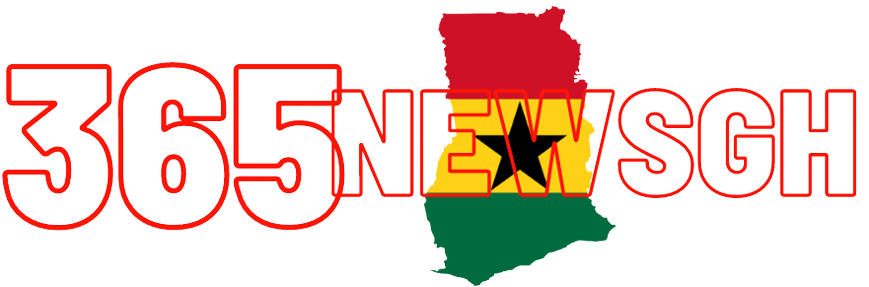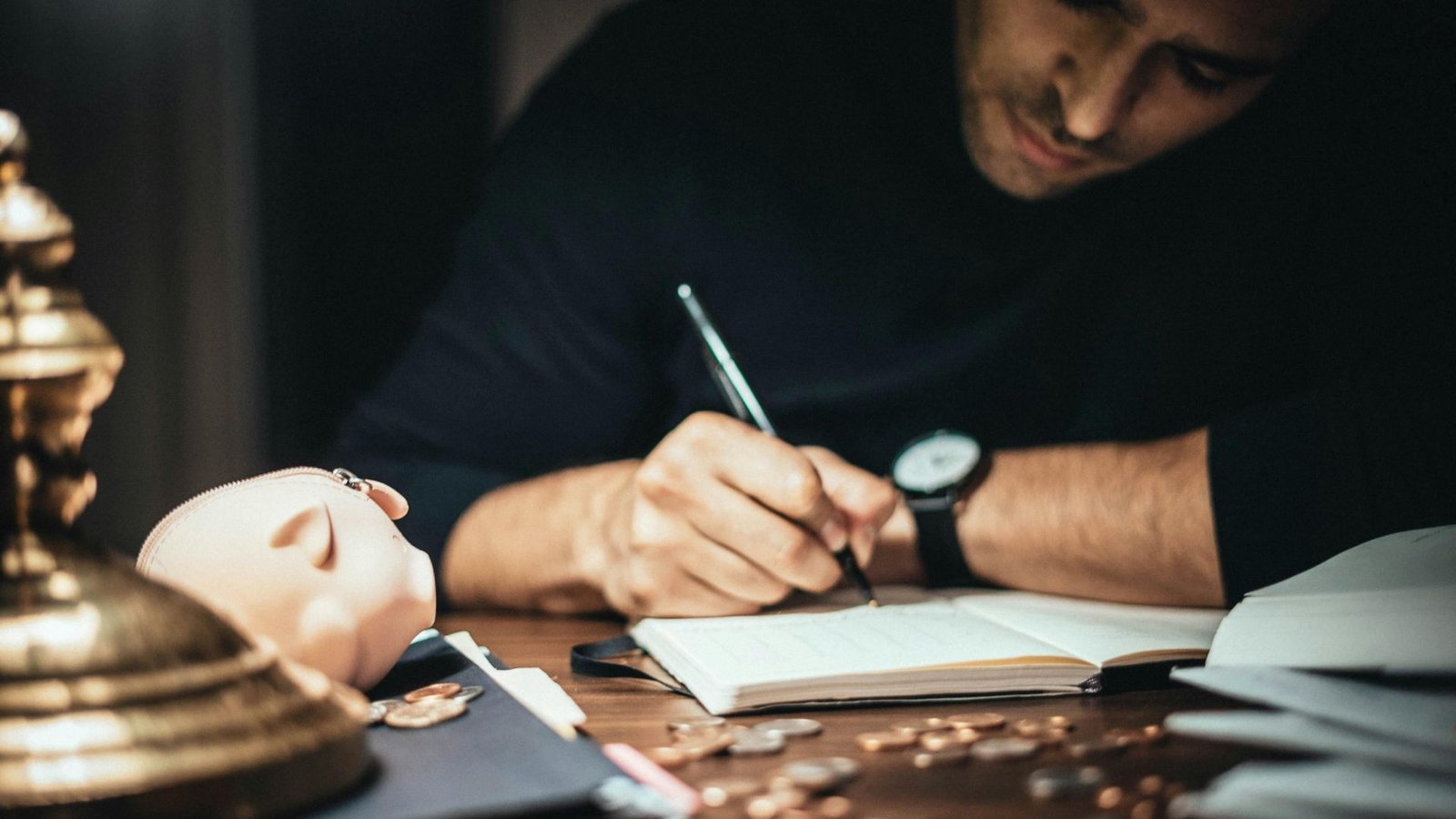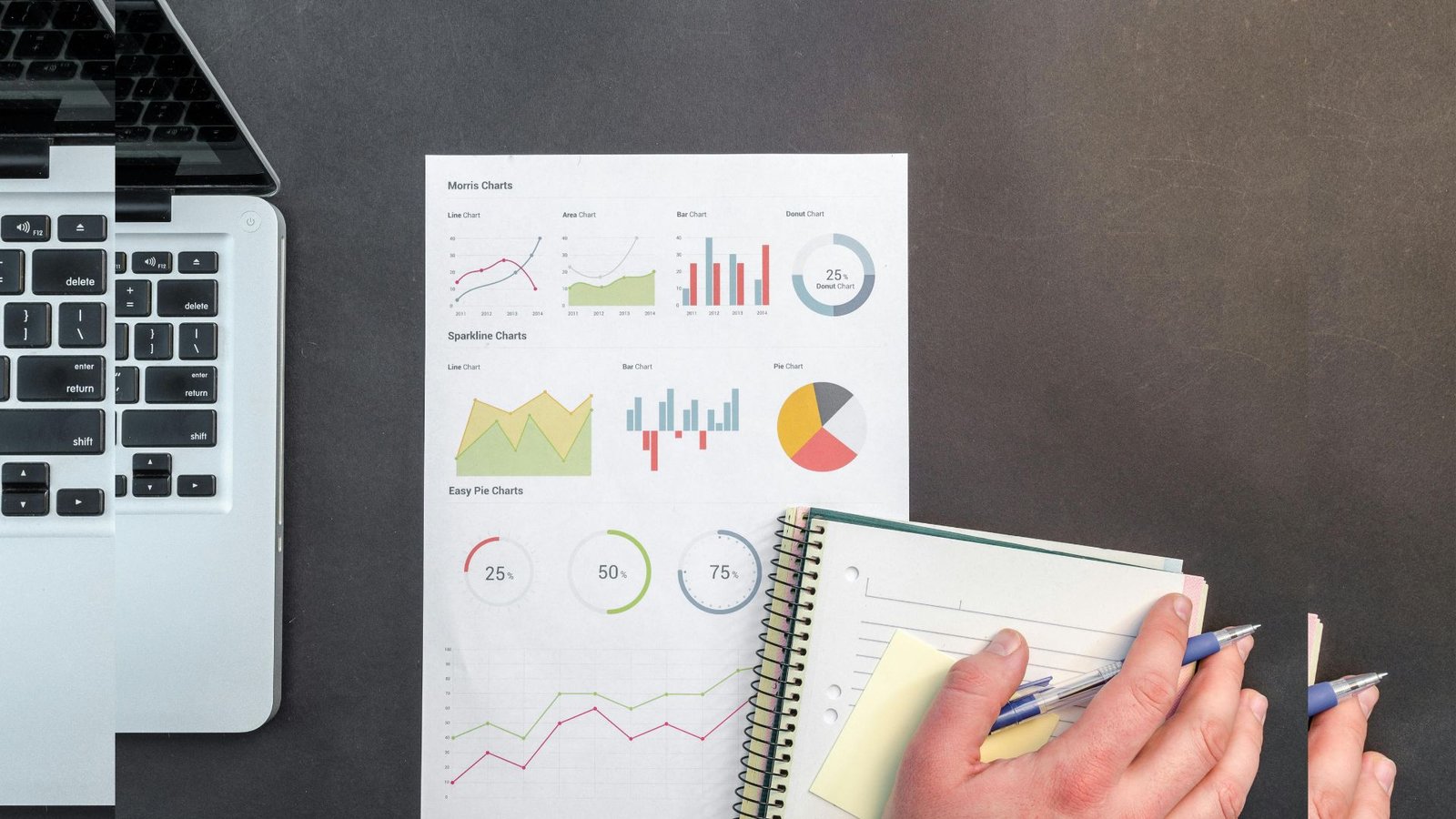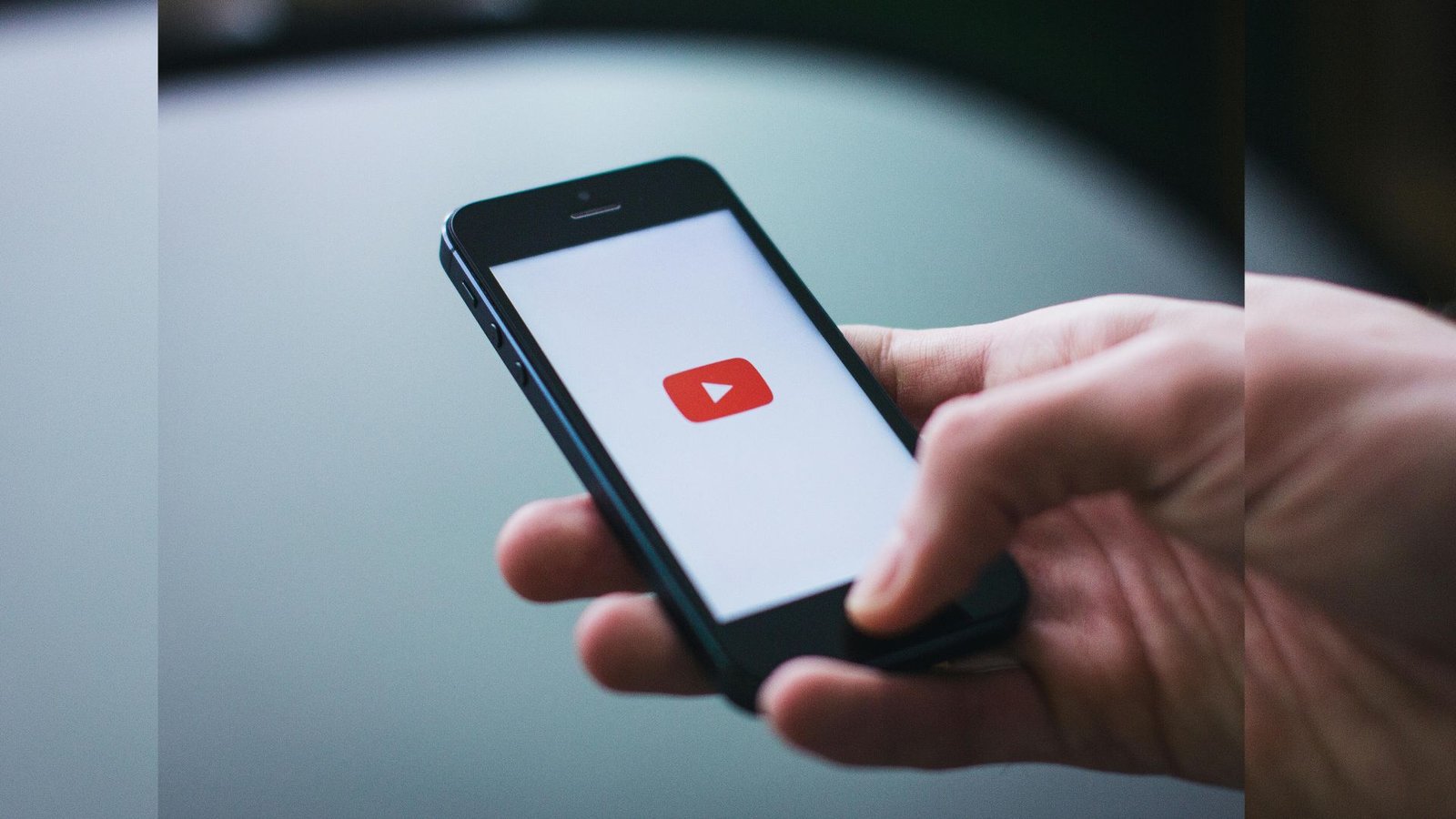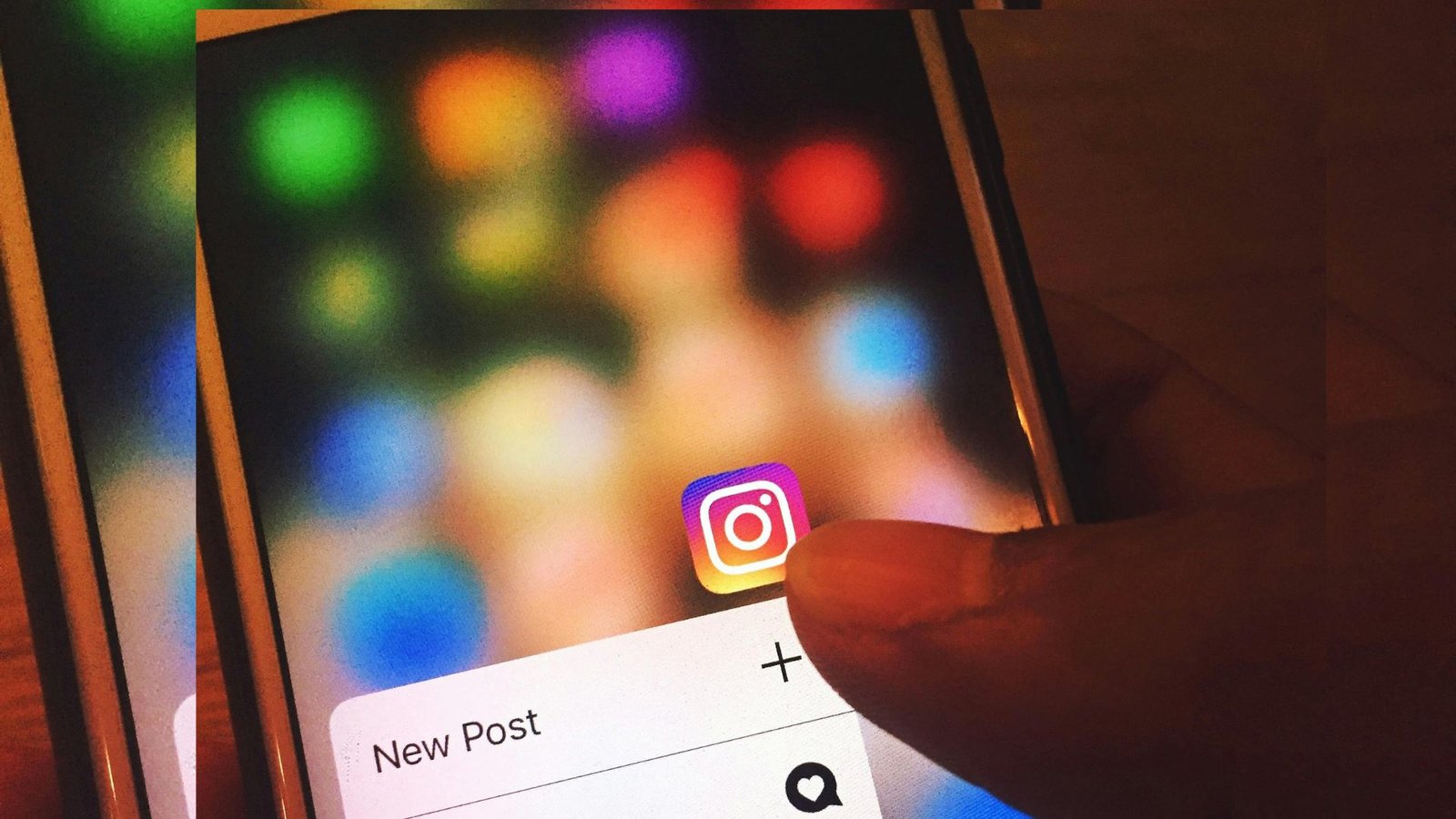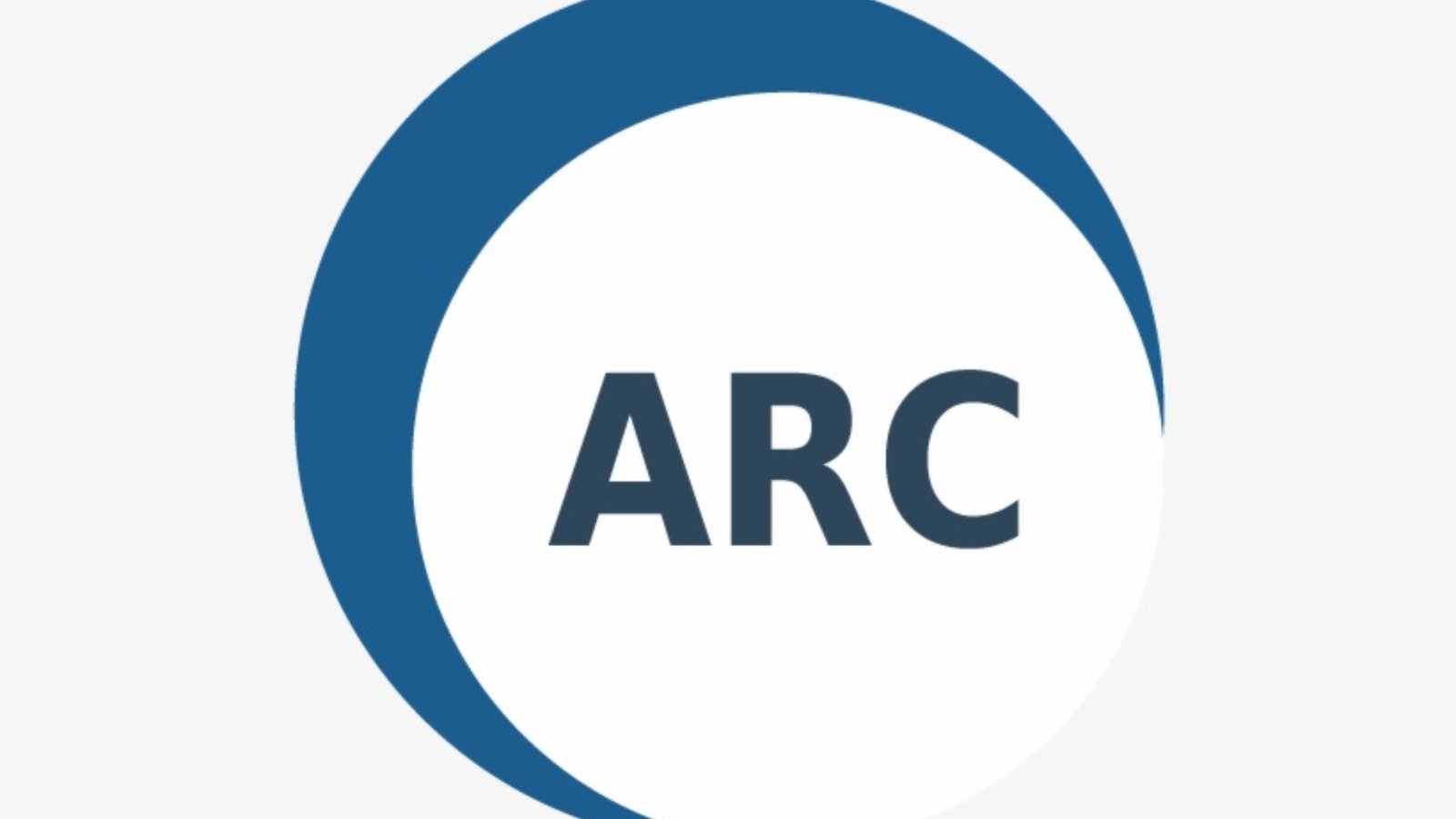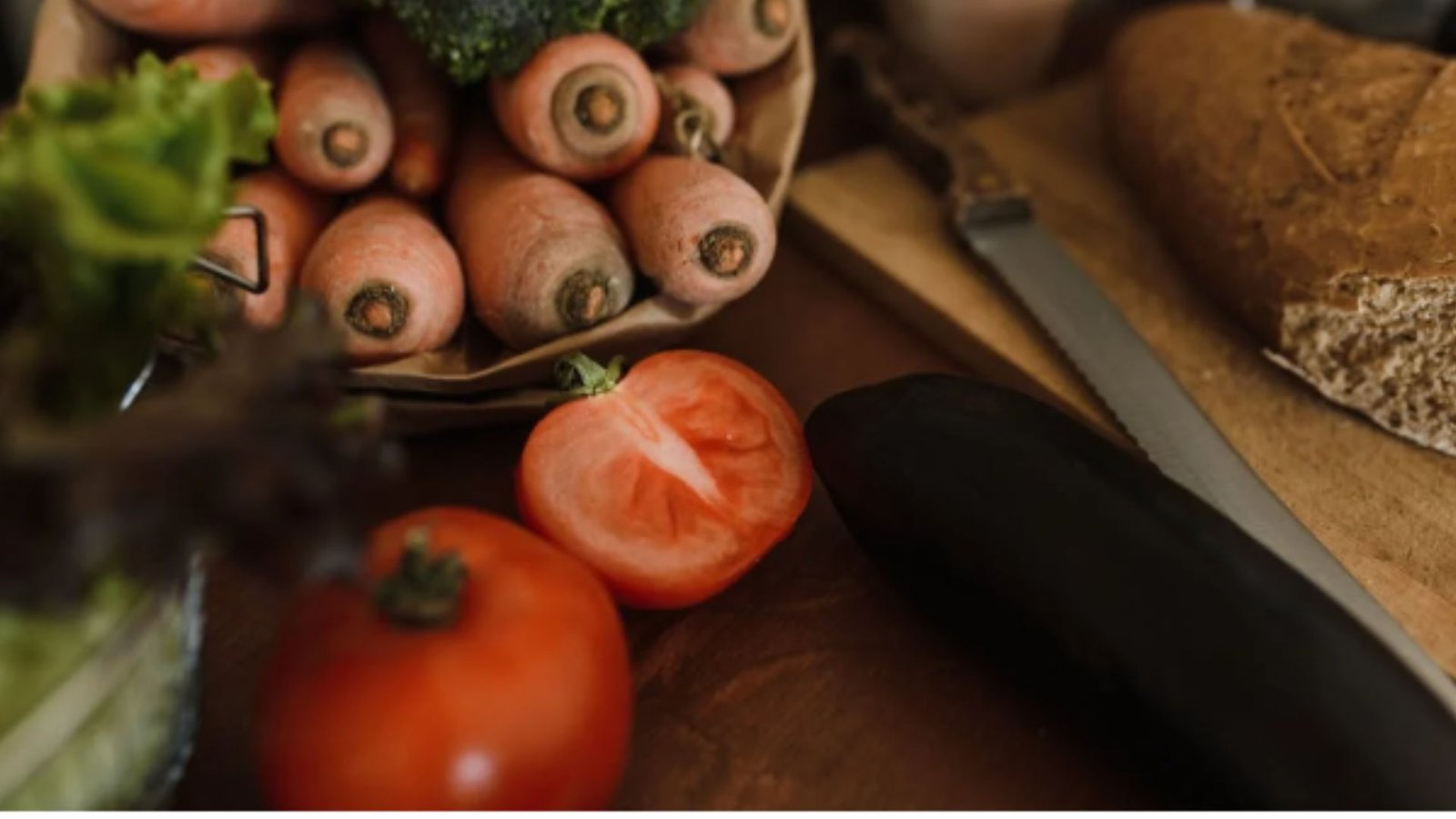In today’s fast-paced digital world, having a powerful and efficient PC is essential for smooth productivity. Whether you’re working from home, managing creative projects, or handling data-heavy tasks, building your own custom PC can give you the flexibility to meet your unique needs. This guide will walk you through how to build the best PC optimized for work, helping you increase efficiency and enjoy a seamless workflow.
1. Determine Your Workload
Before diving into the technical details, the first step is understanding your specific work requirements. A video editor will need different hardware compared to someone who primarily uses office software. The key is to figure out which tasks you’ll be handling the most. Here’s a rough breakdown:
- Office Work (emails, spreadsheets, web browsing): Basic CPU, moderate RAM.
- Creative Work (photo/video editing, graphic design): Powerful CPU, high-end GPU, lots of RAM.
- Programming/Data Science (compiling code, running simulations): Fast CPU, large storage (SSD), and plenty of RAM.
2. Choosing the Right Components
a. Processor (CPU)
The CPU is the brain of your PC and determines how fast your computer will run. For most work-related tasks, a modern multi-core CPU from Intel or AMD will be sufficient.
- Basic office work: Intel Core i5 or AMD Ryzen 5
- Creative or intensive tasks: Intel Core i7/i9 or AMD Ryzen 7/9
- Heavy data analysis/programming: Look for a CPU with high core counts, like the AMD Ryzen Threadripper series.
b. Motherboard
The motherboard connects all the components of your PC. Choose one that is compatible with your CPU and has the necessary ports and features for future upgrades.
- Key Features: Enough USB ports, support for fast RAM, PCIe slots (for graphics cards), and enough M.2 slots for SSDs.
c. Memory (RAM)
For a smooth working experience, the amount of RAM is crucial. The more RAM, the better your PC will handle multitasking and memory-intensive programs.
- Basic tasks: 8GB – 16GB RAM
- Creative work/programming: 32GB – 64GB RAM (especially for video editing, 3D modeling, or running virtual machines).
d. Storage
Speed and capacity are important when it comes to storage. Opt for a solid-state drive (SSD) over a traditional hard drive (HDD) for faster boot times and quicker file access.
- Primary drive (SSD): At least 500GB for system files and frequently used applications.
- Secondary drive (HDD or SSD): For additional storage of large files or backups, a 1TB or 2TB drive is ideal.
e. Graphics Card (GPU)
For tasks like video editing, 3D rendering, or gaming, a dedicated GPU is essential. However, for basic work like document editing or browsing, the integrated graphics from your CPU might suffice.
- Basic office tasks: Integrated graphics (Intel or AMD)
- Creative work/gaming: NVIDIA GTX 1660 or RTX series, AMD Radeon RX series.
- High-end rendering or video production: NVIDIA RTX 3080 or higher.
f. Power Supply (PSU)
Choose a reliable power supply that can handle the energy requirements of your components. You don’t need an overpowered PSU, but it’s important to select a quality one.
- Wattage: 500W – 750W for most setups.
- Certification: Look for an 80 Plus certified PSU (Bronze, Silver, Gold, or Platinum).
g. Case
The case holds everything together and should provide good airflow to keep your components cool. Make sure your case is large enough for your motherboard, GPU, and other components.
- Size options: Mid-tower cases are the most popular for workstations.
- Features: Front USB ports, dust filters, cable management options, and room for future upgrades.
h. Cooling
Proper cooling ensures that your PC runs efficiently and quietly. Stock coolers that come with CPUs are fine for basic tasks, but if you plan to push your system, invest in aftermarket air or liquid cooling solutions.
- CPU Cooler: Stock coolers work for most basic CPUs, but high-end builds benefit from third-party coolers.
- Case Fans: Make sure your case has at least 2-3 fans for optimal airflow.
3. Peripherals & Monitors
- Monitors: Consider at least a 24-inch monitor with 1080p resolution for basic work, or a 27-inch 4K monitor for creative tasks. Dual monitors can significantly improve productivity.
- Keyboard and Mouse: Look for ergonomic options, especially if you’ll be spending long hours at your desk.
- UPS (Uninterruptible Power Supply): A UPS protects your system from power surges and allows you to save work during outages.
4. Assembling Your PC
Once you’ve gathered all your components, it’s time to assemble your PC. There are many tutorials and resources available to guide you through the process.
- Tools needed: Phillips-head screwdriver, anti-static wrist strap.
- Steps: Start by installing the CPU, RAM, and cooler on the motherboard. Then, mount the motherboard in the case, add the PSU, and connect your storage drives and GPU.
5. Installing the Operating System
After assembling your PC, install an operating system like Windows, macOS (Hackintosh), or Linux, depending on your work needs.
- Windows: Best for general work environments, easy to set up.
- macOS: Preferred by creatives, but requires specific hardware for Hackintosh builds.
- Linux: Ideal for programmers and developers due to its open-source nature.
6. Upgrading Your PC in the Future
Building a PC yourself means you can easily upgrade it in the future. Keep an eye on newer components and emerging technologies to ensure your system stays relevant for years to come.
Conclusion
Building the best PC for work is an investment in your productivity and future success. By choosing the right components and optimizing for your specific needs, you can create a powerful machine that will handle all your tasks with ease. Whether you’re a content creator, data analyst, or office worker, following this guide will help you build a PC that makes your work life smoother and more efficient.